Review
XP-Pen Artist22
22inch HD IPS Graphic Pen Display Interactive Drawing Tablet Monitor
I just thought I would leave a review on the XP-Pen drawing monitor.
I’ve decided to revamp my book covers throughout the coming year and needed something to make my life a little easier. I normally do all my artwork the old-fashioned way, oil paints, acrylics and watercolours, which will still come into play but I needed to create more sophisticated digital artwork as well.
I looked around and stumbled on various drawing monitors. Now having never used one before I had no reference point to start from, so, like most people, I read review after review and eventually ended up staring into the corner of my office like I’d been hit with a stun gun, quite frankly I was more confused than ever.
Now according to most people, especially professional people who are illustrators and digital artists earning a living from using drawing monitors. The Holy Grail is the Wacom Cintiq 27 QHD Monitor, however, unless you have very deep pockets and I’m talking £1,799.99 deep, which, in my case, would have my pockets dragging on the floor, it’s not a realistic option.
Now, I had no idea if I would take to a drawing monitor so splashing my hard earned cash on one without ever seeing or using one threw me into a tail spin. I did the usual, talked myself into it, reasoned myself back out of it, only to tell myself I wanted, nah I needed one. So, I did a bit more research on the lesser-priced models; which, compared to a Wacom were very cheap. I read up on the Ugee, the Huion and a few lesser known brands, some people loved them and some people had trouble with them.
The consensus was, if you already had drawing tablet drivers of any description or drawing monitor drivers already on your PC, then you were destined to start off on the wrong foot because the drivers would clash, rendering your new monitor twitchy and buggy. The main issues were to do with the Pen Parallaxing. Parallaxing is where the cursor sits away from the pen nib which can range from a bit disconcerting to downright annoying. This is generally corrected by uninstalling all previous and present drivers and starting again. I think there are mixed reviews because we all have different computers with different systems and settings, so no one computer will behave the same.
So, which to buy? Well I was about to buy an Ugee off a market seller from Amazon but I became extremely suspicious when they asked me to wire them the money thus bypassing Amazon’s checkout system. I promptly reported said seller to Amazon via a phone call and left that little escapade in Amazon’s hands.
This kind of put me off buying the Ugee monitor but then fate shone it’s light and I came across the XP-PEN Artist22 22inch HD IPS Graphic Pen Display.
So, throwing caution and £449.99 to the wind I ordered one from Amazon GULP! I was so surprised when it arrived on my doorstep three days later as the delivery estimate was for 2-3 weeks – Result! Still, I certainly wasn’t complaining as I ripped open the box with the gusto of a child unwrapping its Christmas presents. It appears everyone acts the same, just watch them on YouTube, seriously, something takes you over.
Now it was time to install it… with some trepidation and other people’s reviews still ringing in my ears, I plugged in my monitor via the supplied HDMI cable. I installed the drivers off the XP-PEN Website because the drivers are more recent. Then I switched Merlin on because like all cars and expensive pieces of equipment you have to name them. I was braced for problems but the monitor came on like a dream. At first the pen didn’t work, but this was because I had forgotten to set the dual monitor setting in Control Panel. If you plan to use the drawing monitor as your main and only monitor then you need not do this. To my relief, the pen was now up and running.
The monitor and pen did not need calibrating but I did it anyway. I also set the two buttons on the pen to brush and eraser. You only have a few choices but that was fine by me. You receive two pens that you charge via USB, mine’s still going strong and I’ve used it every day for three weeks and I still haven’t had to swap to my second pen yet.
I loaded up Adobe Photoshop CC 2017, and I was like a kid in a sweet shop. Now for someone who has only flirted with Photoshop I soon got to know my way around.
I noticed some people had trouble with Adobe Illustrator, but my Adobe Illustrator CC 2013 works perfectly with the monitor. I also have Corel Painter 2017 and that works like a dream as well. I’ve also used it with Jasc Paint shop Pro 9.
I think the more RAM and better graphics card you have helps as well. I have 32GB of RAM and a NVIDIA GeForce GTX 1050 Ti series graphic card and my PC system runs on Windows 8
I strongly recommend getting a desk monitor arm. It comes with a very sturdy stand which is attached, but I bought an Ergotron Desk Arm. There are loads of different brands but again, while reading the reviews some people said their monitor arms of varying makes, did not stay raised and kept dropping when they pressed on the screen. The XP-Pen weighs in at 22lb boxed, so it’s not light. For this reason I spent the extra money on a good arm. It would have been false economy skimping only to have the monitor drop every time I tried to draw on it.
I’ll leave an Amazon link at the end of the review for you to look at if you are interested.
To summarise, I would highly recommend this monitor and I am extremely happy that I threw caution to the wind and invested in one. I can find no downsides to this monitor, although some people might find if you bring the pen to the far edges of the screen you have to go outside the black area to hit the arrow on the menu buttons down the far left and right sides. I solved this by moving the menu tool bars into my right-hand drawing area so I have no problem.
I’ve just revamped Spirits of the Medicine Drum book cover using the XP-Pen Monitor, and I will slowly but surely work my way through my other book covers when time allows it.
So if like me you have hung your nose over a drawing monitor, or drooled over a Wacom but can’t afford one, then take a look at the cheaper brands. If you like it, you can always upgrade at a later date.
I hope this review helps any indecisive buyers, just be aware that the ease of installation relates to your PC system and existing tablet or drawing monitor drivers you already have installed. From what I have read, XP-PEN support are only too happy to help if you have any problems.
Good Luck
Milly XXX
A few examples of my revamped book covers all done on the XP-Pen Drawing Monitor



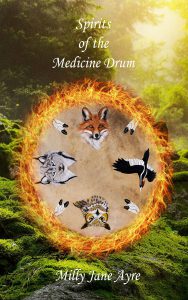


XP-PEN Specifications
Description
21.5-inch HD IPS Display,1920×1080 pixels;16MS TFT LCD panels
Adjustable angle stable stand (Detachable) design by Ergonomically
2048-level Pressure Sensitivity,5080LPI,9-point display calibration
Easy setup and Support Windows 10 and Mac
Compatible with most of graphic software: Adobe Photoshop, Corel Painter, Comic Studio, SAI, Infinite Stratos, 3D MAX, Autodesk MAYA, Pixologic ZBrush, etc.
Specification
Product Model: XP-Pen Artist22
1. Advanced Technical
2048 levels of pen pressure sensitivity makes the line smooth and natural.
2. Ergonomically Designed Structure
VGA, HDMI and USB interface, with wide IPS monitor, full viewing angle and adjustable stand, you can find a perfect and comfortable position to create your work.
3. Standard Graphic Monitor
16MS HD IPS panels, High definition (1920×1080 pixels), High Brightness(250cd/㎡).
4. Compatibility Information
Easy to install and supports Windows XP/7/8/8.1/10 or Mac Os, compatible with Adobe Photoshop, Corel Painter, Comic Studio, SAI, 3D MAX, Autodesk MAYA, Pixologic ZBrush, etc.
Specification:
Pressure Sensitivity: 2048Level
Resolution: 5080LPI
Report Rate: 220 reports/per second
Support Colour: 16.7M
Contrast Ratio: 1000:1
Display Resolution: 1920×1080 pixels
Response Time: 14ms
Pixel Pitch: 0.24825(H) x 0.24825(V)mm
Electrical Interface: Dual channel LVDS
Brightness: 250cd/㎡
Power Consumption: 18.49W
Power Source: AC100~240V universal
I/O Connector: DC power, VGA 15-pin,D-sub input, DVI input, HDMI input, USB-connector
Technology: Electromagnetic
Accuracy: 0.25mm
Reading Height: 15mm Max
Supply Voltage: +5V
Power Consumption: 0.05A(0.25Watts) Max
USB Interface: USB port 1.1
Package Contents:
1×21.5″Tablet Monitor
1xScreen Protector
2xDigital Stylus Pen
1x Pen Charging Cable
1xBlack Glove
1xVGA Cable
1xUSB Cable
1xHDMI Cable
1xHDMI to MAC Transfer Cable
1xPower Adapter
1xPower Cable
1xPen Holder (8 Replacement Pen Nibs and 1 Remove Ring inside)
1xDrive CD
1xUser Manual
Warranty: One year (including all accessories)
Ergotron LX Desk Mount LCD Monitor Arm, Tall Pole
Ergotron LX Desk Mount LCD Arm
- Ergotron Desk Mount LCD Arm, Tall Pole, LX Series. Maximum weight (capacity): 20.1 lbs (9.1 kg), Maximum screen size compatibility: 24″, VESA mounting interfaces compatibility: 2.95 x 2.96 x 3.94″ (75 x 75.100 x 100 mm). Height adjustment range: – 13″ (0 – 330 mm), Tilt angle: -75 – 75, Pan range: 0 – 360. Material: Aluminium
- Reliable Product
- Brliiant Design
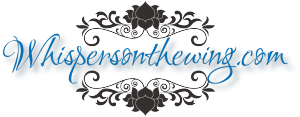



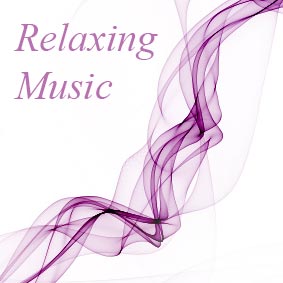

Leave A Comment
You must be logged in to post a comment.